What Is Remove Env Conda? A Simple Deletion Guide
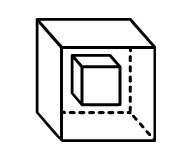
The world of data science and programming is filled with various tools and environments that make our lives easier, but sometimes, managing these environments can become cumbersome. One such tool is Conda, a package manager that allows you to create, manage, and share packages and environments. However, there might come a time when you need to remove an environment in Conda, and that’s where the conda env remove command comes into play. But before we dive into the deletion process, let’s understand what Conda environments are and why you might need to remove them.
Understanding Conda Environments
Conda environments are isolated spaces where you can install specific versions of packages without affecting the entire system. This isolation is crucial for managing projects that require different versions of the same package. For instance, you might have a project that requires Python 3.8 and another that requires Python 3.9. Conda environments allow you to satisfy these requirements effortlessly.
Why Remove a Conda Environment?
There are several reasons why you might want to remove a Conda environment:
- Cleaning Up Space: Unused environments can occupy a significant amount of disk space, especially if they have large packages installed. Removing them can help free up space.
- Removing Obsolete Environments: If you have environments that are no longer needed or have been superseded by newer versions, removing them keeps your Conda environment list organized.
- Troubleshooting: Sometimes, environments can become corrupted or misconfigured. In such cases, removing the environment and recreating it can be a straightforward way to resolve issues.
How to Remove a Conda Environment
Removing a Conda environment is relatively straightforward. Here’s how you can do it:
Step 1: List All Environments
Before removing an environment, it’s a good idea to list all your environments to ensure you’re removing the correct one. You can do this by running:
conda info --envs
This command will list all your environments, along with their paths.
Step 2: Remove the Environment
Once you’ve identified the environment you want to remove, you can delete it using the following command. Replace env_name with the name of your environment:
conda env remove --name env_name
If you’re currently in the environment you wish to remove, you’ll need to deactivate it first. You can deactivate an environment by running:
conda deactivate
Then, proceed with the removal command.
Step 3: Confirm Removal
After executing the removal command, Conda will prompt you to confirm the deletion. Type y and press Enter to proceed with the removal.
Important Considerations
- Be Cautious: Removing an environment deletes all packages installed in that environment. Make sure you have backed up any important data or configurations before proceeding.
- Environment Names are Case-Sensitive: When specifying the environment name, ensure you use the correct case, as environment names are case-sensitive.
- Removing the Base Environment: Avoid removing the
baseenvironment, as it’s the default environment and contains critical system packages.
Troubleshooting Removal Issues
If you encounter issues while removing an environment, such as permission errors, you might need to use the --force option or remove the environment directory manually. However, use these approaches with caution, as they can have unintended consequences.
Conclusion
Managing Conda environments is an essential skill for anyone working with data science, scientific computing, or development projects that require specific package versions. Removing unused or obsolete environments helps maintain a clean and organized workflow. By following the steps outlined above, you can easily remove Conda environments and keep your system clutter-free. Remember, it’s always a good practice to review the environments you’re about to remove to avoid accidental deletion of critical project environments.
FAQ Section
How do I list all my Conda environments?
+To list all your Conda environments, use the command `conda info --envs`. This will display all environments along with their paths.
Can I remove the base environment in Conda?
+While technically possible, it's highly advisable not to remove the `base` environment, as it contains critical system packages necessary for Conda to function properly.
How do I deactivate a Conda environment?
+To deactivate a Conda environment, simply run `conda deactivate` in your terminal or command prompt.
By mastering the art of managing your Conda environments, you’ll be better equipped to handle the complexities of project dependencies and version management, making you more efficient in your work. Whether you’re a seasoned developer or just starting out, understanding how to remove Conda environments is an essential part of your toolkit.

